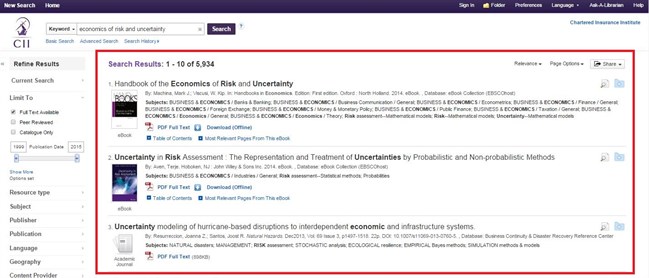How to find any resource in 3 easy steps
Step 1 – Search
The philosophy behind e-library is to start with a generic search which will produce a large number of results, and then narrow down your search by filtering the results. To begin with, enter the search terms which best match your enquiry in the search box and click "Search".

If desired, you can restrict your results to a Title search or an Author search using the drop-down menu beside the search box field. (Keyword is the is the default search.)
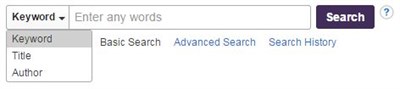
Step 2 – Narrow down your search
On the result list page, narrow down your search by using the options located on the left. You can narrow down your search by date, resource type, subject, publisher, publication, language, geography, location...
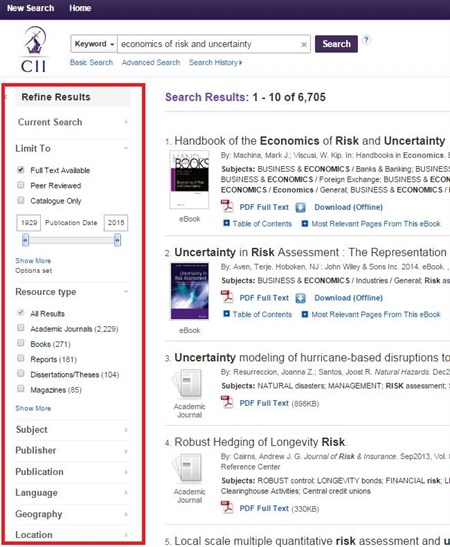
Step 3 – Access the results
Click on the title of the selected resource to view the resource's complete details, or click the full-text link to access the resource. Alternatively, hover your cursor over the preview icon ![]() to view the resource's details, or click the folder icon
to view the resource's details, or click the folder icon ![]() to save the article to your personal folder.
to save the article to your personal folder.
Results are displayed in groups of 10. To view the next 10 references (if available), click on the next page number in the sequence, located below the result list.